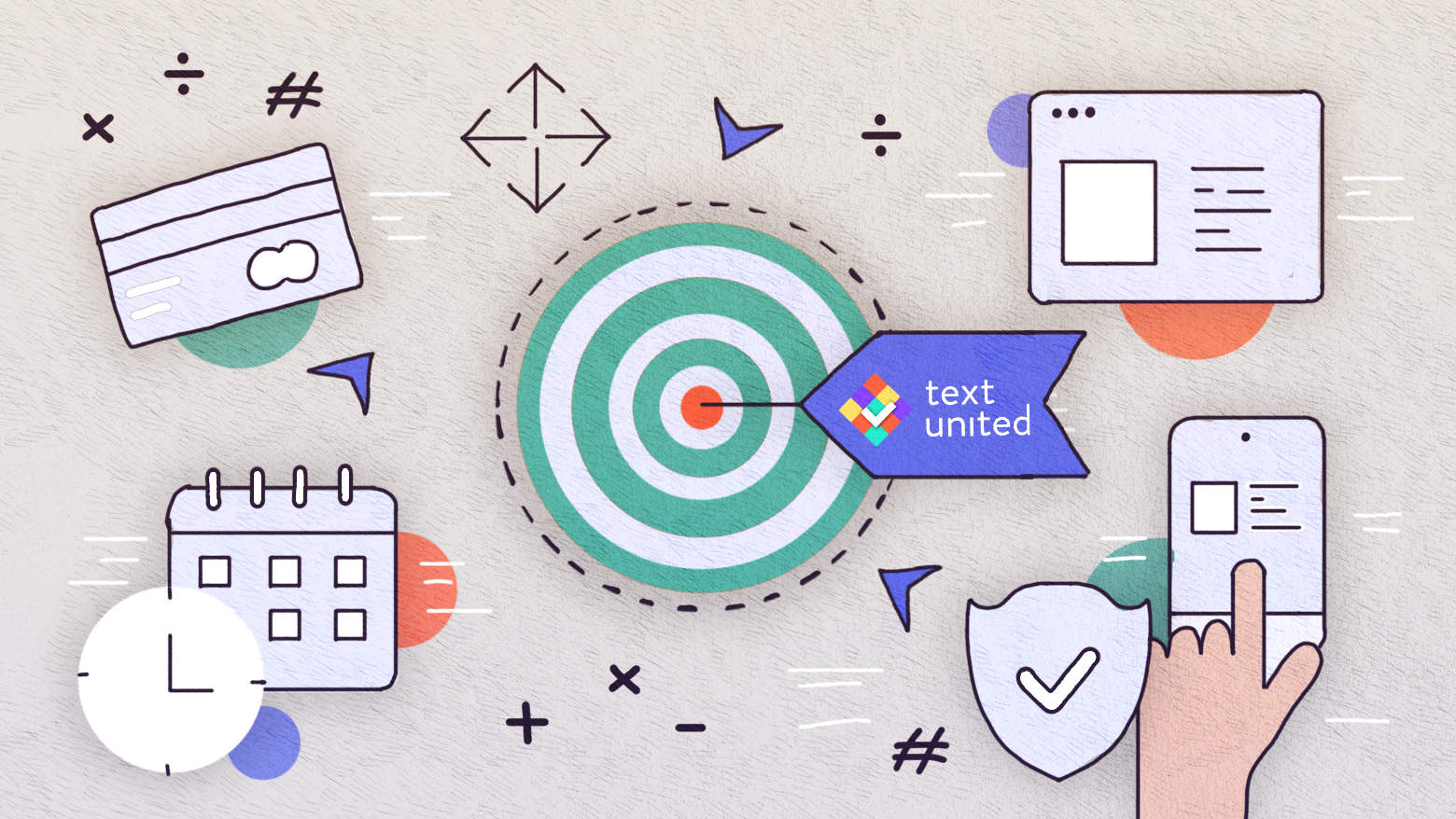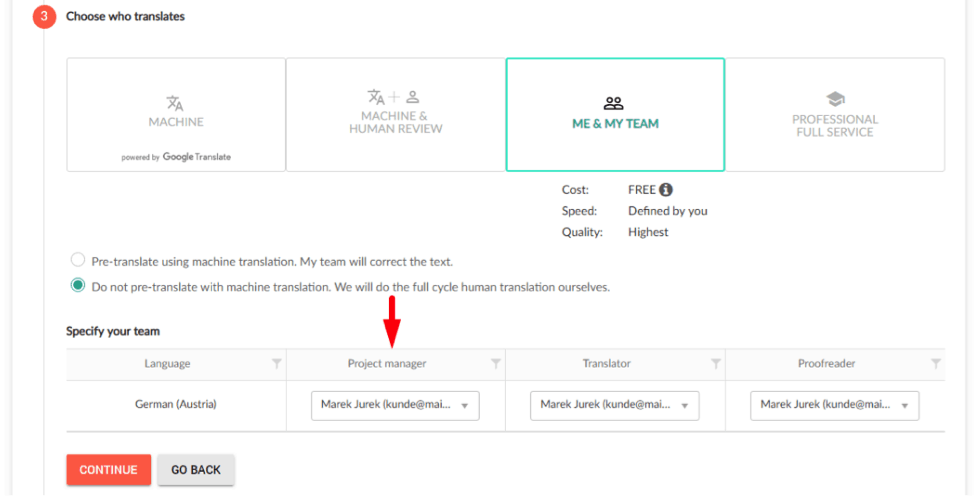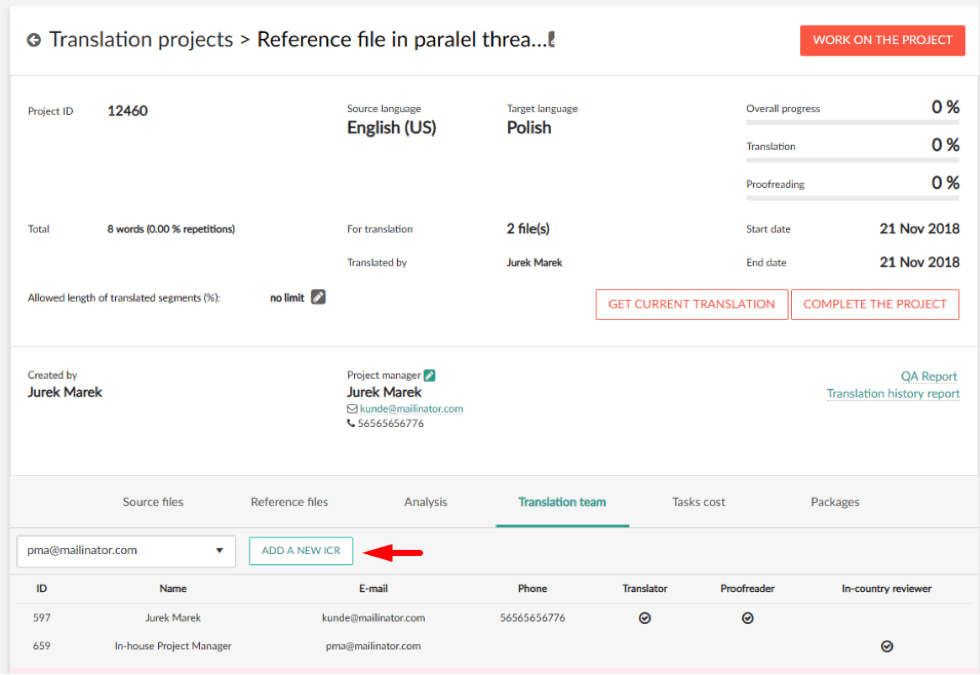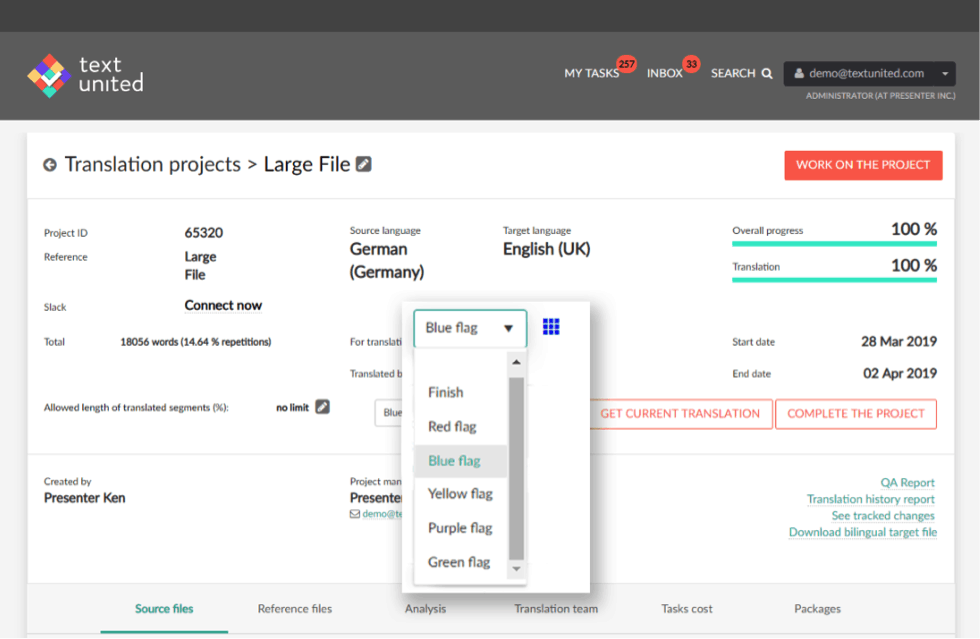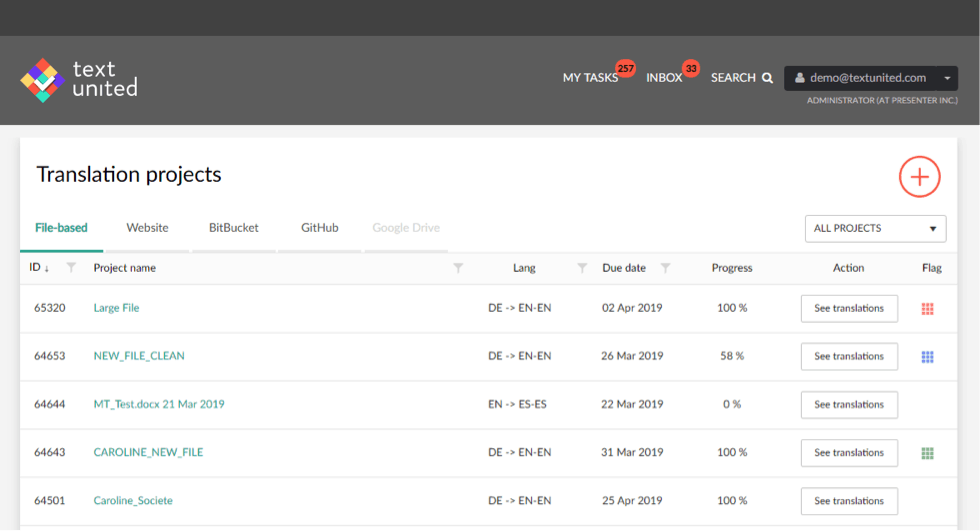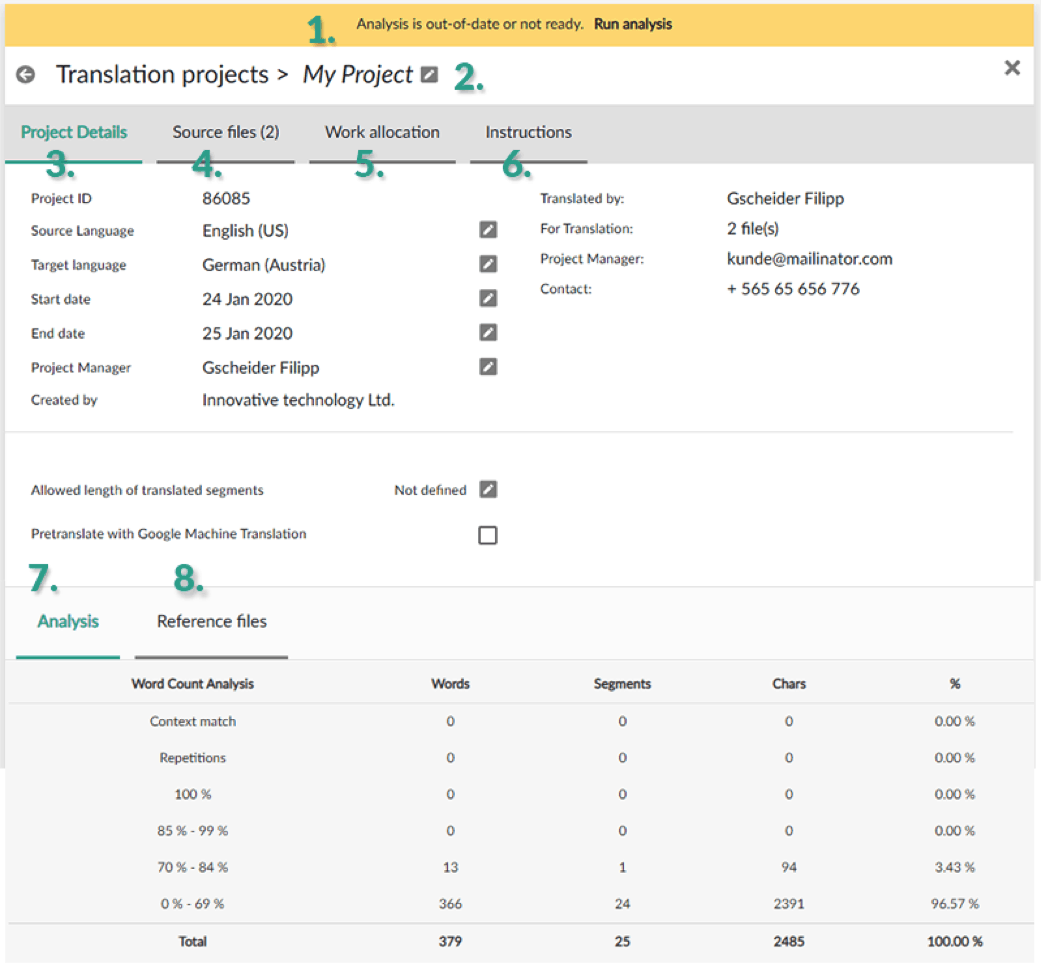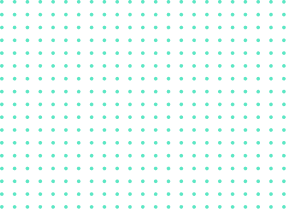Translation project management can be time-consuming and overwhelming… you’ve probably heard that more than is necessary. The truth is, with the right tools everything can be handled in an easier way. We agree, however, that for a successful localization project, you will need the right Translation Management System (TMS) that enables advanced translation project management options and collaboration features.
The best of the best
An advanced TMS should provide the following features:
-
- Project Management tools
- CAT tool (Translation software)
- Translation Memory management
- Terminology Management
- Multiple collaborators
- Support for website translation
- Third-party integrations (Dropbox, GitHub, BitBucket, etc.)
Advanced Translation Project Management at Text United
Text United provides all of the above and even more! Our TMS has all the necessary tools for managing your localization project.
However, one may ask: what really makes Text United’s translation project managing tools advanced? We like to think it’s our features’ flexibility that really stands out. Let’s have a look at some of them!
#1. Choosing a Project Manager while setting up the project
While it was previously possible to change the Project Manager after a project had been created, now it’s possible to choose them in the initial project setup. This feature provides your business with more control of the project itself and ensures hassle-free translation project management. The default Project Manager for every project is the person who created it.
From now on, you can easily select the Project Manager from the list of users in your team when you are creating a project. After the setup is finished, the chosen Project Manager will receive a notification about the new project.
#2. Adding an In-Country Reviewer while editing project details
The project details page contains essential features to manage your project. This includes options to:
- Complete a translated project
- Change the Project Manager
- Generate QA Report
- Upload reference files
- Delete the translation project
Additionally, from now on it’s possible to add an In-Country Reviewer to the project from the Project Details page.
The In-Country Reviewer’s role is to review and approve the translated content to ensure a higher quality of the translation. While the Project Manager has the options of previewing and leaving comments for each translated segment, the In-Country Reviewer has additional options to accept or reject translated segments. Both team members can also add reference images for each segment individually.
The project creator for internal localization projects will be the ICR by default for each translation project that they create unless they specify otherwise in the Desktop App.
Translators will receive notification for each comment entered by an ICR or Project Manager. Thanks to this they can filter out approved or rejected segments in the translation editor and correct them according to the feedback from the reviewer. Additionally, segments with comments can also be filtered out as well.
#3. Using flags for internal organization and translation teams
One of the latest features in Text United, now available for Project Managers, is the use of flags for their projects. The option can be found in the project details page and you can assign one of six available flag colors to a project.
While Text United is providing a standardized workflow for companies that are doing translation projects within their own teams, some users will require additional steps in their workflow, like additional reviewing, archiving, or deleting projects. With flags, you will be able to mark your projects for any additional steps your workflow may include, and the interpretation of the colors will depend on your team.
For example, if a project has been translated, but not reviewed yet, project managers can assign a blue flag on it. When a project has been translated, proofread, and reviewed, you can use a green flag to label it so that your team members understand the state of a project at glance.
#4. Advanced project preparation settings
Additionally, Text United now enables advanced settings for project managers. While these settings were previously only available in our desktop CAT tool for windows, we have introduced some of the most requested features for project management in the web app, available in the advanced settings tab, visible after creating new Me and my team project.
The project preparation UI consists of 4 main tabs. Navigate from one tab to the next one to adjust your settings for the project. Once all the necessary data is entered, you will be able to start the translation project.
1. Warning bar – The warning bar on the top will prompt you to save changes or run the analysis when new files are added to the project.
2. Project name – Change the name of your project.
3. Project details – In this tab, you can edit the basic details of your project such as the source and target language, deadline date and project manager.
4. Source files– Add or remove files from your project
5. Work allocation – Allocate files and set rates for your translators
6. Instructions – Create instructions for project team members
7. Analysis – Detailed analysis of your project
8. Reference files – Add or remove reference files to the project
#5. Flexible project status management
It’s possible to edit a project even after the progress has been started. To access advanced settings for projects that are already in progress you will need to put the project on-hold first. When a project had been put on hold, translators will not have access to the project anymore and invoices for the translators will be generated. To do that, simply open the project details page and click the on-hold button
Are you ready for an easier-to-use, more advanced translation project management?
If you have any questions about any of the features mentioned above, or you would simply like to discuss how Text United can help you in your global quest, don’t hesitate to contact us! Our team would gladly explain how our system works and discuss any of the challenges you are currently dealing with. No strings attached!